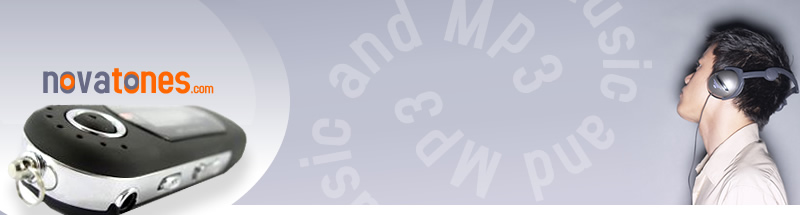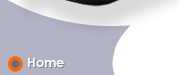Though not quite as mysterious-looking as its larger sibling, the Philips GoGear HDD1630 is still an attractive little 6GB MP3 player. It also offers identical sound quality to the HDD6330 and most of the same features. Unfortunately, the HDD1630 doesn't have the same control layout, which makes it significantly more annoying to operate, and it can be slow to navigate as well. The photo-viewing experience on this device is also disappointing. That said, the HDD1630 remains a reasonably priced 6GB audio player in a field that's gotten a lot less crowded since the demise of the Apple iPod mini and the Rio Carbon though we think the biggest thing holding it back from market dominance may be its lack of a unique name.
Though not quite as mysterious-looking as its larger sibling, the Philips GoGear HDD1630 is still an attractive little 6GB MP3 player. It also offers identical sound quality to the HDD6330 and most of the same features. Unfortunately, the HDD1630 doesn't have the same control layout, which makes it significantly more annoying to operate, and it can be slow to navigate as well. The photo-viewing experience on this device is also disappointing. That said, the HDD1630 remains a reasonably priced 6GB audio player in a field that's gotten a lot less crowded since the demise of the Apple iPod mini and the Rio Carbon though we think the biggest thing holding it back from market dominance may be its lack of a unique name.
Measuring 2.1 by 3.4 by 0.6 inches, the HDD1630 is a little shorter and thicker than the 6GB iPod mini, and it weighs less, at just a hair over 3 ounces. The shiny black shell is fairly sleek, with track skip buttons printed in gray on the bottom of the front face. A vertical touch strip (at the center of which is a Play/Pause button, also printed in gray) is slightly indented. We feel the printed buttons and indented strip somewhat dampen the coolness factor, but this is certainly debatable. The buttons and touch strip are backlit with blue LEDs when you touch them. Unfortunately, Philips put the rest of the buttons on the right side and made them small, round, silver, and nearly flush with the silver strip on the side, which makes them difficult to press. A View button toggles between the directory structure and the Now Playing screen. Volume buttons are located just above these on the right side. On the left side, there's a power button (which you have to press for nearly 5 seconds to turn the device on) and a dedi-cated button for adding songs to the "Playlist on the Go." Annoyingly, you can add a song only if it's currently playing, not while you're browsing your collection, as you can with the HDD6330. And although the player's surface is somewhat scratch-resistant, it will be covered in fingerprints within 5 minutes after you open the box.
Aside from the frequent lags when navigating or changing tracks, getting around on the HDD1630 can be a bit confusing. Pressing the View button takes you into the directory structure, and you use the track skip buttons and the touch strip to browse your collection. Pressing and holding the View button takes you to the main menu, from which you can select music, photos, FM radio, recording, or settings. We like that the touch strip supports a few different techniques, such as tapping and swiping, which allow for plenty of precision when necessary. Contextual menus are very handy for making adjustments to things like sound settings, play mode, and so on, but press-ing the Menu button on the side can be a pain.
Playlist features are pretty good. You can create "On the Go" playlists and save them, though you can't name them—another area where Philips missed the mark and Creative hit it. You can even delete playlists and remove items from lists, but you can't delete files (except voice/FM re-cordings) from the device. There's also an automatic "Most Played" playlist.
The HDD1630 is tied to Microsoft Windows Media Player 10—sorry,
Mac users, but it doesn't work as a mass-storage device. Copying
music to the player in WMP is easy and works right out of
the box, but to load photos, you have to install a device
plug-in from the included CD. You can also load music onto
the player via Windows Explorer, though you won't be able
to transfer actual playlist files (these are available only
when you sync the player with WMP automatically).
|